 Traitement...
Seller Setup Guide
Guide de configuration du vendeur
Ce texte a été traduit automatiquement.
Afficher l'original ?
Traitement...
Seller Setup Guide
Guide de configuration du vendeur
Ce texte a été traduit automatiquement.
Afficher l'original ?
 Traitement...
Traitement...
We are so glad you have decided to join us. This guide will help you to setup your account correctly and will also give you some tips to succeed on our platform.
OVERVIEW OF SELLING WITH US
When the customer goes through the checkout and purchases an item from you, the money goes from the customers paypal directly into your paypal account (or directly into your stripe account if they pay with credit card).
Once a month we will send you a commission bill for you to pay.
For a customer, there are 3 ways they purchase
1st - fixed price items. These are the items with a green Add To Cart icon. The customer can add and remove these items from their cart, and then proceed through the checkout to pay.
2nd - Make An Offer - All fixed priced items have a blue Make An Offer button. The customer can make you an offer, and if you accept the offer the stone will go into their cart for payment. These items cannot be removed from the cart by the customer
3rd - Win an Auction - When a customer wins an auction, it will appear in their cart. If the customer wins multiple items from you, they can pay for all of the items at the same time. These items cannot be removed from the cart by the customer
VERIFIED SELLER LISTING GUIDE
Before you begin selling, it is imperative that you read our listing guide. It outlines exactly how and what to list on our website.
READ THE GUIDE
SELLER DASHBOARD
Your seller dashboard is where you will find all the useful links on selling, commission and selling. Just click your username in the top right and then click Selling Dashboard.
GO TO MY DASHBOARD
SETUP YOUR STORE DETAILS
Set up your store details here including your address and tax numbers.
STORE DETAILS
Plan - If you would like to increase your seller plan, you can do that here. The Admin team will approve or reject the request.
Minimum offer - This is the value at which offers placed on item will automatically be rejected. For example, the default setting is 70. Any offer below 70% of the Buy It Now price will automatically be rejected and you will not be notified. Only offers above 70% will be sent to you for approval / rejection
Members Reward Program - We highly recommend all sellers participate in the Members Rewards Program. Read more about it here.
PAYMENT METHODS
This is how you will get paid. We support Paypal , Stripe, Braintree and Escrow.
SETUP PAYMENTS
Paypal is one of the largest payment providers for ecommerce. If you do not have a paypal or a stripe account, please create a new account here: OPEN A PAYPAL ACCOUNT
Stripe allows customers to pay directly using their credit card. OPEN A STRIPE ACCOUNT
Braintree is a Paypal company that allows customers to pay with credit cad as well as many other online payment providers. OPEN A BRAINTREE ACCOUNT
Escrow is a payment provider that holds funds in a trust account while the buyer and seller complete the transaction. OPEN A ESCROW ACCOUNT
SHIPPING SETTINGS
Setup your shipping rules here:
SHIPPING SETTINGS
The shipping rules can be a bit confusing to setup so this is a breakdown on how they work.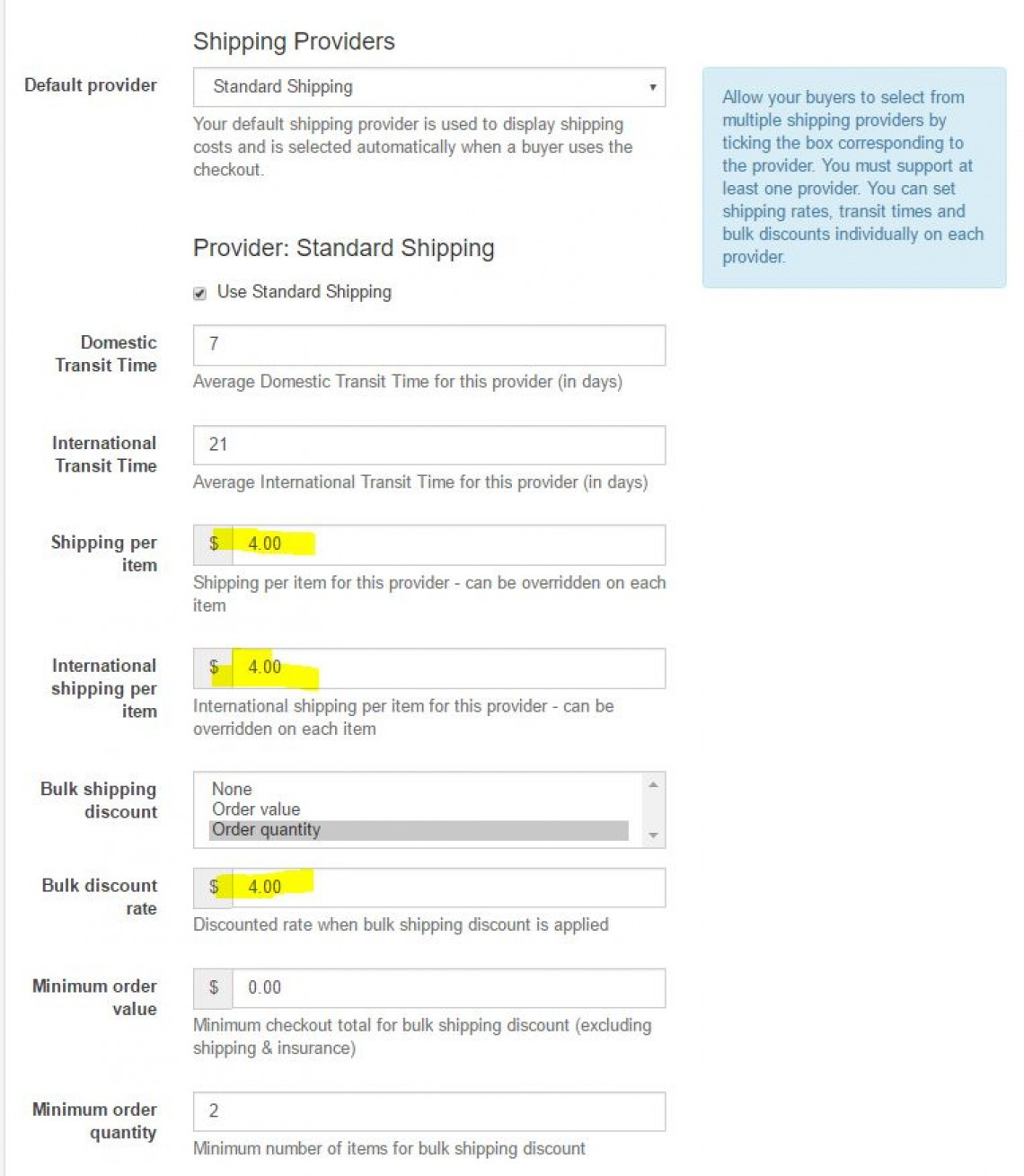
Domestic Transit Time- 7 (Average Domestic Transit Time for this provider (in days))
International Transit Time- 21 (Average International Transit Time for this provider (in days))
Shipping per item - $4 (Shipping per item for this provider - can be overridden on each item)
International shipping per item - $4 (International shipping per item for this provider - can be overridden on each item)
Bulk shipping discount (select one) - Order quantity
Bulk discount rate - $4 (Discounted rate when bulk shipping discount is applied)
Minimum order value- $0 (Minimum checkout total for bulk shipping discount (excluding shipping & insurance))
Minimum order quantity - 2 (Minimum number of items for bulk shipping discount)
What that does is charge the bulk discount rate ($4) when the minimum order quantity is reached (2 or more stones).
You can change this to charge the bulk discount based on the dollar value ordered.
The same bulk discount rate will be applied to both domestic and international shipping
USING OUR PLATFORM TO SELL
Now that you have setup your store, it is time to starting listing items to sell. This guide will take you through all of the different steps to creating a listing, paying commission and selling with us.
SELL AN ITEM
To sell an item, click the Sell An Item button and fill out the details.
Notes:
Categories - when selecting a category, be sure to select the deepest possible category. For example use Sapphire / Sapphire Gemstones / Blue Sapphire Gemstones
Title - Place the gem type at the start of the title. This makes is easier for people on mobile devices and also on our marketing to identify the gem type.
Check boxes - Check any boxes that are relevant to your item (treatment, certified)
Certified Gemstone - If you check this box, you must provide an image of the certificate in the listing.
Item type - Select either Auction or Buy It Now (Fixed priced item)
Price - Provide all price details
Dimensions / Weight - Provide accurate details
Duration - For auctions only, you can set the duration of the auction
Relist - Set this to 99999. That will mean the item will stay live on our website forever
Shipping - Normal = The listing will use your global settings. Free / Custom means the listing will use whatever shipping value you place in the listing. WARNING: This shipping value will override all shipping provider values.
PREMIUM AND SHOWCASE LISTINGS
You can select between a standard listing, premium listing and a showcase listing.
Premium listing will include:
Show up on the first page of categories and stores
Premium item page
Results highlighted in categories and stores
Duration = 7 days
Showcase listings will include:
Large banner on the top of the category and store page. These will rotate through to show all Showcase listings.
Premium item page
Duration = 7 days
Pricing for these listings are as follows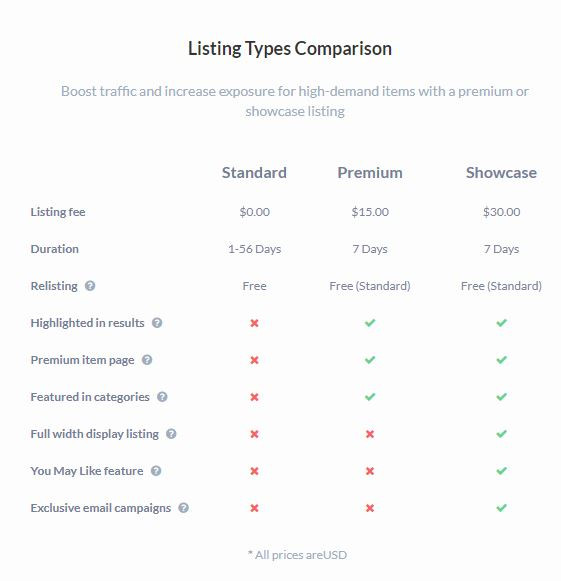
TEMPLATES
Templates can be used to pre fill most of the data on the listing page. Create templates for each type of item you are selling. This will save you lots of time when listing.
GO TO TEMPLATES
SALES
The sales page will show you items that are awaiting payment, awaiting shipment, paid and shipped or cancelled.
GO TO SALES
AUCTION AUDITS
This is where you will see the results of any Sheriff Audits on your items. Please be sure to address any Incomplete audits. THis means there are some details on your item pages that are not correct. Please fix them and then submit the audit.
GO TO AUDITS
BLOCKED BIDDERS
This is where you can see a list of any bidders you have blocked. You can also unblock bidders from this section.
GO TO BLOCKED BIDDERS
COMMISSION
This is where you will find your commission bills. You can also pay the bill from this page
GO TO COMMISSION
NEW MEMBER COUPONS
New members receive a $10 coupon to use on any store.
At the time of sale, the seller will receive $10 less for the sale.
On the next commission bill, you will see a $10 Deduction from you bill.
This means that we pay for this coupon and not the seller.
CANCELLING AN ORDER / ACCEPTING REFUNDS
If a buyer wants to cancel an order, or if you receive a return, head over to your Sales page and find the returned item. Using the drop down box, change the status of this item to Cancelled.
If you have already been charged commission for this item, after you change the status to cancelled the already paid commission amount will be seen as a Deduction from your next bill.
APERÇU DE LA VENTE AVEC NOUS
Lorsque le client passe la caisse et achète un article chez vous, l'argent va des clients paypal directement dans votre compte paypal (ou directement dans votre compte Stripe s'ils payent par carte de crédit).Une fois par mois, nous vous enverrons une facture de commission à payer.
Pour un client, il y a 3 façons d'acheter
1er - articles à prix fixe. Ce sont les articles avec une icône verte Ajouter au panier. Le client peut ajouter et supprimer ces articles de son panier, puis passer à la caisse pour payer.
2ème - Faire une offre - Tous les articles à prix fixe ont un bouton bleu Faire une offre. Le client peut vous faire une offre, et si vous l'acceptez, la pierre ira dans son panier pour le paiement. Ces articles ne peuvent pas être retirés du panier par le client
3e - Gagnez une enchère - Lorsqu'un client remporte une enchère, elle apparaîtra dans son panier. Si le client gagne plusieurs articles auprès de vous, il peut payer tous les articles en même temps. Ces articles ne peuvent pas être retirés du panier par le client
GUIDE DE LISTE DES VENDEURS VÉRIFIÉS
Avant de commencer à vendre, il est impératif que vous lisiez notre guide d'inscription. Il décrit exactement comment et quoi répertorier sur notre site Web.LISEZ LE GUIDE
TABLEAU DE BORD VENDEUR
Votre tableau de bord vendeur est l'endroit où vous trouverez tous les liens utiles sur la vente, la commission et la vente. Cliquez simplement sur votre nom d'utilisateur en haut à droite, puis sur Tableau de bord de vente.ACCÉDER À MON TABLEAU DE BORD
CONFIGURER LES DÉTAILS DE VOTRE MAGASIN
Configurez ici les détails de votre boutique, y compris votre adresse et vos numéros de taxe.DÉTAILS DU MAGASIN
- Plan - Si vous souhaitez augmenter votre plan vendeur, vous pouvez le faire ici. L'équipe d'administration approuvera ou rejettera la demande.
- Offre minimale - Il s'agit de la valeur à laquelle les offres placées sur l'article seront automatiquement rejetées. Par exemple, le paramètre par défaut est 70. Toute offre inférieure à 70% du prix d'Achat immédiat sera automatiquement rejetée et vous n'en serez pas averti. Seules les offres supérieures à 70% vous seront envoyées pour approbation / rejet
- Programme de récompenses des membres - Nous recommandons vivement à tous les vendeurs de participer au programme de récompenses des membres. En savoir plus ici .
MÉTHODES DE PAYEMENT
C'est ainsi que vous serez payé. Nous soutenons Paypal et Stripe. Stripe est utilisé pour traiter le paiement par carte de crédit.CONFIGURER LES PAIEMENTS
Si vous n'avez pas de compte PayPal ou Stripe, veuillez créer un nouveau compte ici:
OUVRIR UN COMPTE PAYPAL
OUVRIR UN COMPTE STRIPE
PARAMÈTRES D'EXPÉDITION
Configurez vos règles d'expédition ici:PARAMÈTRES D'EXPÉDITION
Les règles d'expédition peuvent être un peu déroutantes à configurer, c'est donc une description de leur fonctionnement. 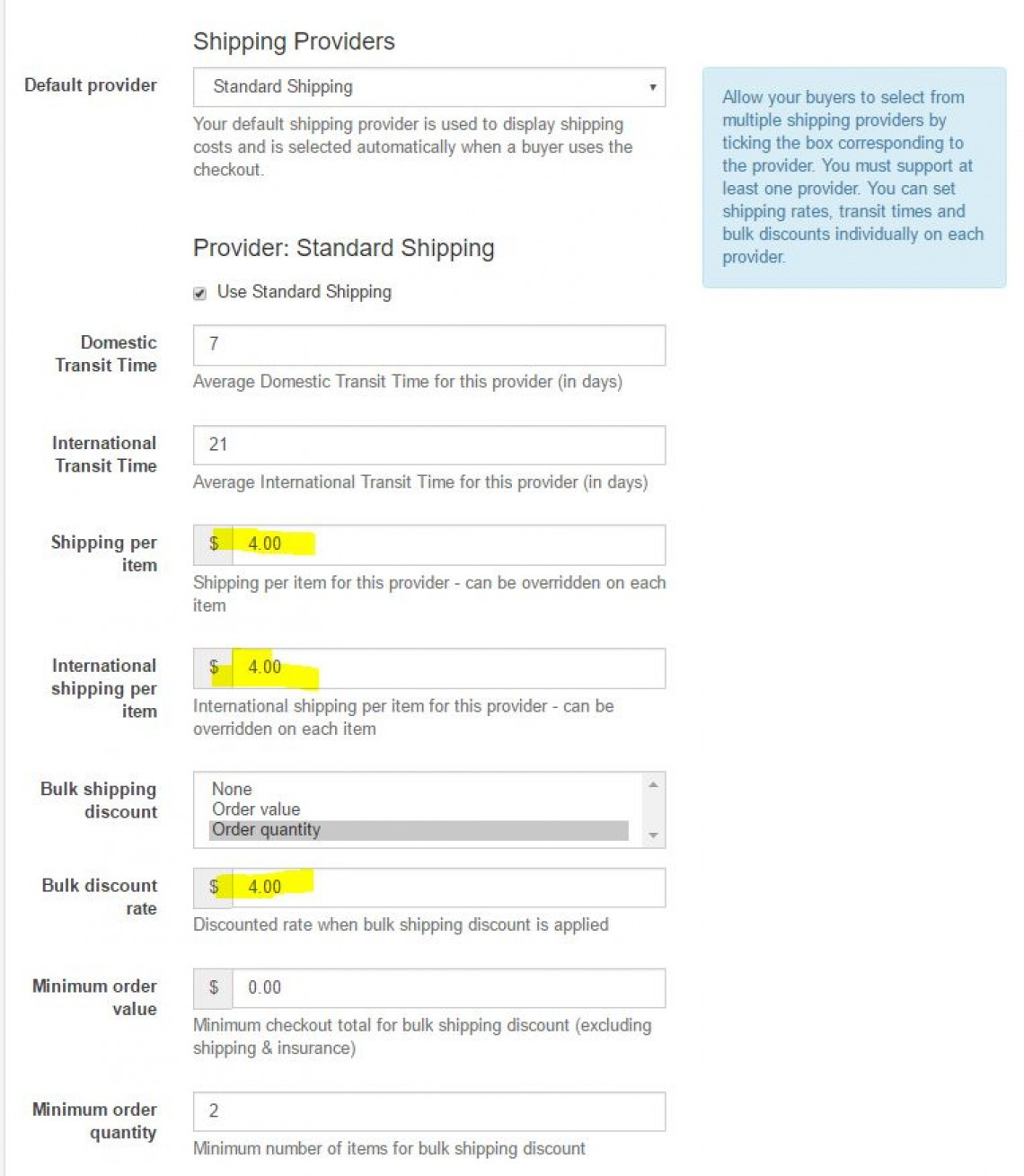
- Temps de transit domestique - 7 (Temps de transit domestique moyen pour ce fournisseur (en jours))
- Temps de transit international - 21 (temps de transit international moyen pour ce fournisseur (en jours))
- Expédition par article - 4 $ (Expédition par article pour ce fournisseur - peut être annulée sur chaque article)
- Expédition internationale par article - 4 $ (Expédition internationale par article pour ce fournisseur - peut être remplacée pour chaque article)
- Remise d'expédition en vrac (sélectionnez-en une) - Quantité commandée
- Taux de remise en vrac - 4 USD (tarif réduit lorsque la remise en vrac est appliquée)
- Valeur minimum de la commande - 0 $ (total minimum de la caisse pour la remise d'expédition en gros (hors expédition et assurance))
- Quantité minimum de commande - 2 (nombre minimum d'articles pour la remise d'expédition en vrac)
Ce que cela fait, c'est facturer le taux de remise en gros (4 $) lorsque la quantité minimum de commande est atteinte (2 pierres ou plus).
- Vous pouvez modifier cela pour facturer la remise groupée en fonction de la valeur en dollars commandée.
- Le même taux de remise en vrac sera appliqué aux expéditions nationales et internationales
- UTILISER NOTRE PLATEFORME POUR VENDRE
VENDRE UN ARTICLE
Pour vendre un article, cliquez sur le bouton Vendre un article et remplissez les détails.Remarques:
- Catégories - lors de la sélection d'une catégorie, assurez-vous de sélectionner la catégorie la plus profonde possible. Par exemple, utilisez des pierres précieuses saphir / saphir / pierres précieuses saphir bleu
- Titre - Placez le type de gemme au début du titre. Cela permet aux utilisateurs d'appareils mobiles et à notre marketing d'identifier plus facilement le type de gemme.
- Cases à cocher - Cochez toutes les cases pertinentes pour votre article (traitement, certifié)
- Gemme certifiée - Si vous cochez cette case, vous devez fournir une image du certificat dans la liste.
- Type d'article - Sélectionnez soit Enchère, soit Achat immédiat (article à prix fixe)
- Prix - Fournissez tous les détails du prix
- Dimensions / poids - Fournissez des détails précis
- Durée - Pour les enchères uniquement, vous pouvez définir la durée de l'enchère
- Relist - Réglez ce paramètre sur 99999. Cela signifie que l'article restera en ligne sur notre site Web pour toujours
- Expédition - Normal = La liste utilisera vos paramètres globaux. Gratuit / Personnalisé signifie que la liste utilisera la valeur d'expédition que vous placez dans la liste
LISTES PREMIUM ET SHOWCASE
Vous pouvez choisir entre une liste standard, une liste premium et une liste vitrine.La liste Premium comprendra:
- Présentez-vous sur la première page des catégories et des magasins
- Page d'articles premium
- Résultats mis en évidence dans les catégories et les magasins
- Durée = 7 jours
Les listes de démonstration comprendront:
- Grande bannière en haut de la catégorie et de la page du magasin. Ceux-ci pivoteront pour afficher toutes les listes Showcase.
- Page d'articles premium
- Durée = 7 jours
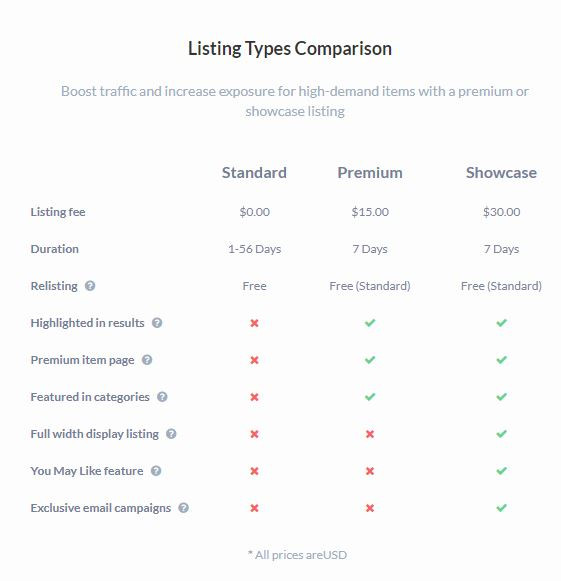
MODÈLES
Les modèles peuvent être utilisés pour pré-remplir la plupart des données sur la page de liste. Créez des modèles pour chaque type d'article que vous vendez. Cela vous fera gagner beaucoup de temps lors de la mise en vente.ACCÉDER AUX MODÈLES
VENTES
La page de vente vous montrera les articles en attente de paiement, en attente d'expédition, payés et expédiés ou annulés.ALLER AUX VENTES
AUDITS AUX ENCHÈRES
C'est ici que vous verrez les résultats de tous les audits du shérif sur vos articles. Veuillez vous assurer de traiter tout audit incomplet. Cela signifie que certains détails sur les pages de vos articles ne sont pas corrects. Veuillez les corriger, puis soumettre l'audit.ALLER AUX AUDITS
SOUMISSIONNAIRES BLOQUÉS
C'est ici que vous pouvez voir une liste de tous les soumissionnaires que vous avez bloqués. Vous pouvez également débloquer les soumissionnaires à partir de cette section.ALLEZ AUX SOUMISSIONNAIRES BLOQUÉS
COMMISSION
C'est ici que vous trouverez vos factures de commissions. Vous pouvez également payer la facture à partir de cette pageALLER À LA COMMISSION
COUPONS DE NOUVEAUX MEMBRES
Les nouveaux membres reçoivent un coupon de 10 $ à utiliser dans n'importe quel magasin.Au moment de la vente, le vendeur recevra 10 $ de moins pour la vente.
Sur la prochaine facture de commission, vous verrez une déduction de 10 $ sur votre facture.
Cela signifie que nous payons ce coupon et non le vendeur.
ANNULATION D'UNE COMMANDE / ACCEPTATION DES REMBOURSEMENTS
Si un acheteur souhaite annuler une commande ou si vous recevez un retour, rendez-vous sur votre page de vente et recherchez l'article retourné. À l'aide de la liste déroulante, modifiez le statut de cet élément sur Annulé.Si une commission vous a déjà été facturée pour cet article, une fois le statut annulé, le montant de la commission déjà payée sera considéré comme une déduction de votre prochaine facture.
Cet article a-t-il été utile?
13 personnes ont trouvé cet article utile